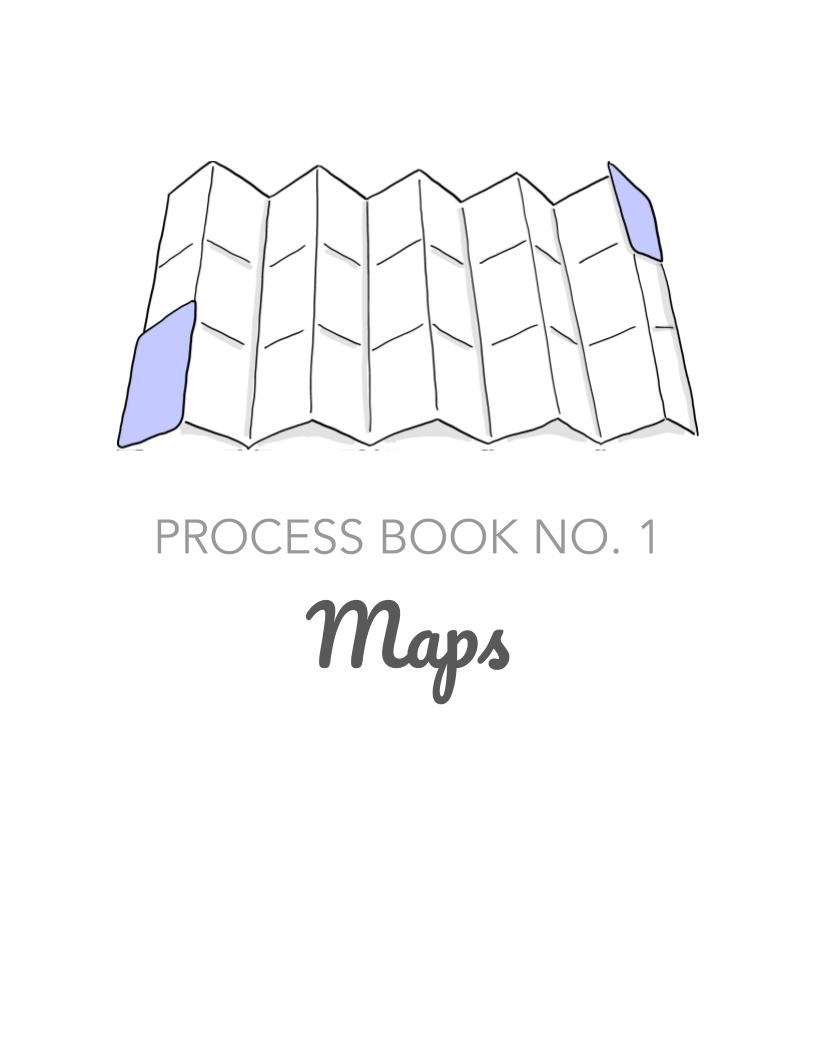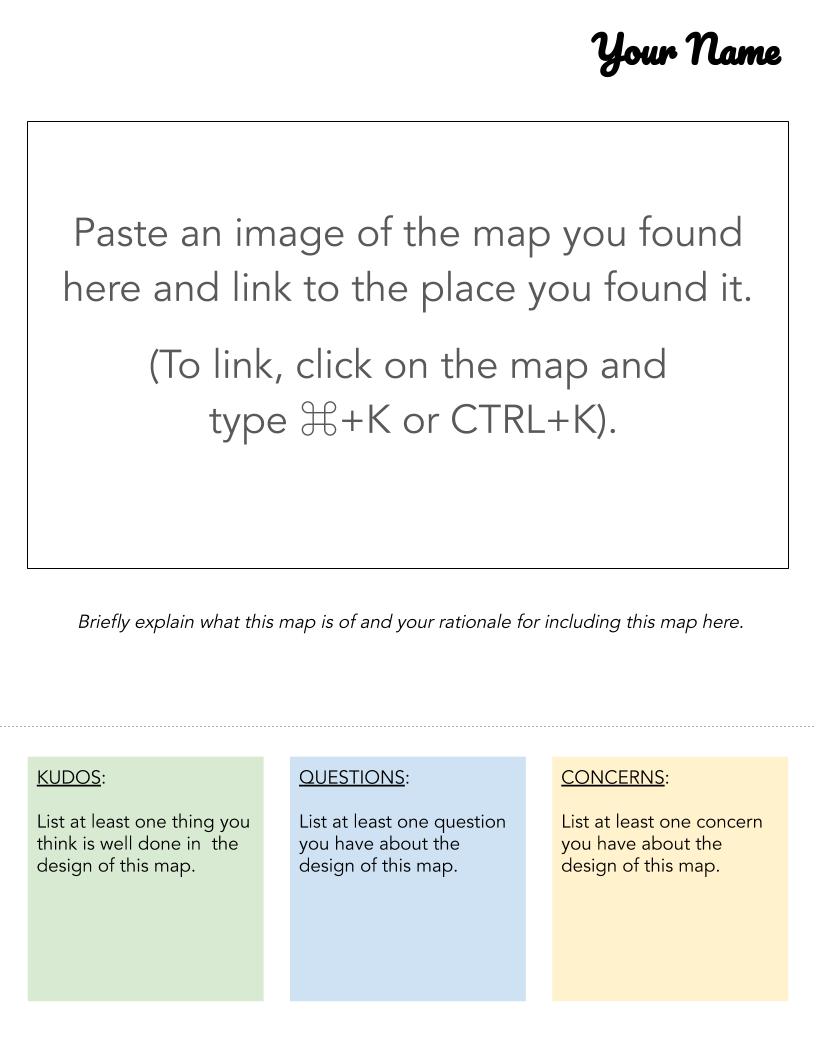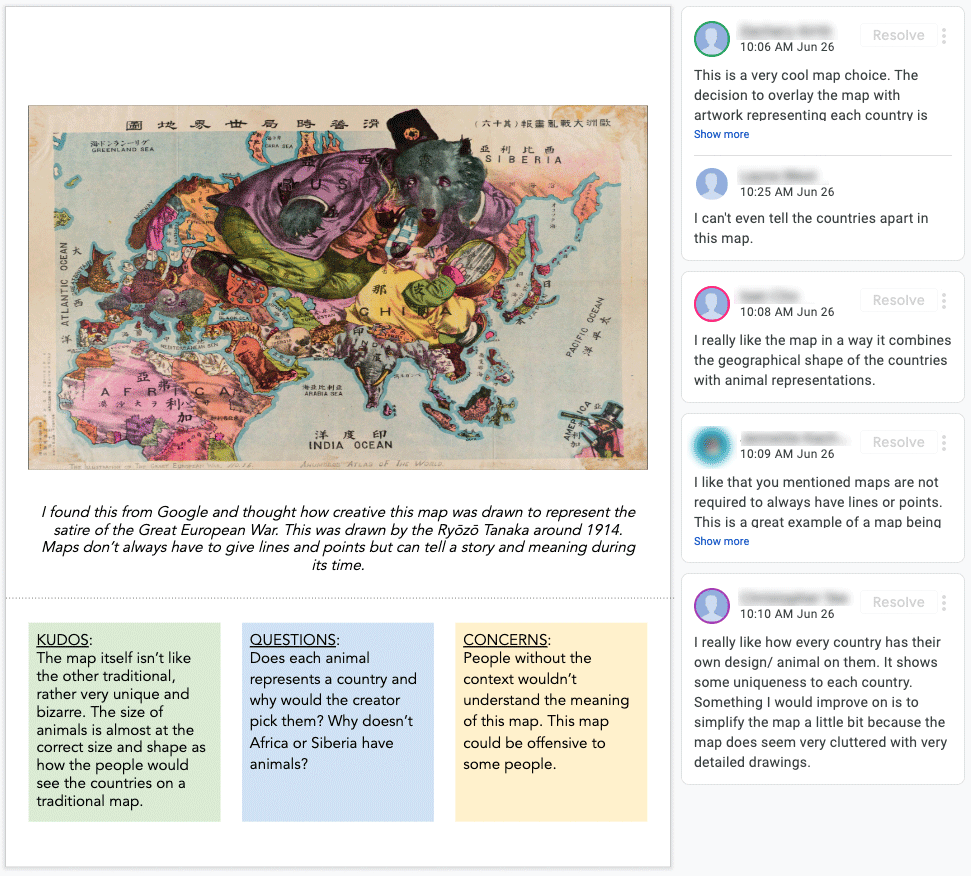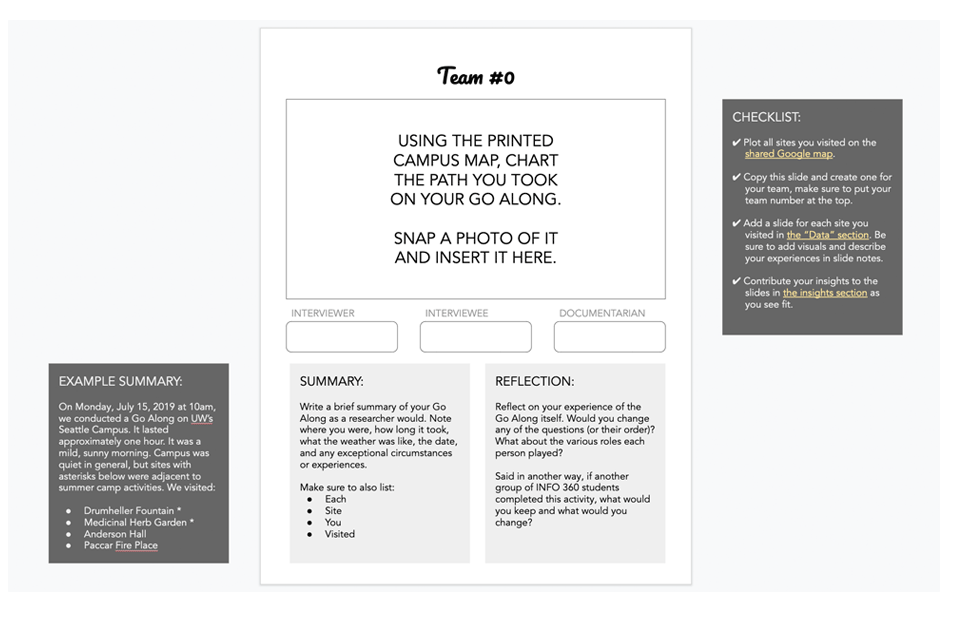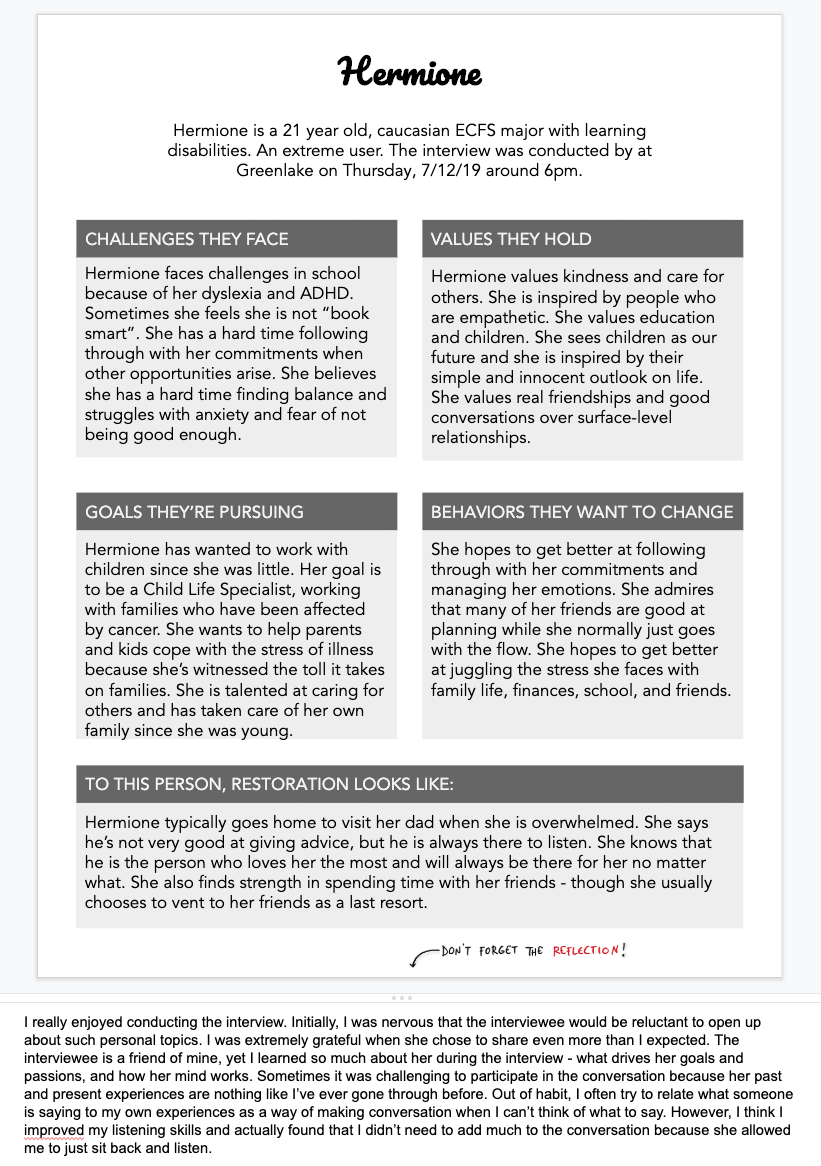This summer, I found Google Slides a remarkably effective tool in the classroom and want to share a few of the ways I’m using it to support student work. Before I share these use cases, I’d like to thank and credit Ahmer Arif for the idea of using templated Google Slides documents as collaborative student assignments in the first place, and my advisor, David Levy, for his guidance and collaboration in prototyping templates for a different class. Thanks, Ahmer and David!
Use No. 1: Homework Assignment
In the undergraduate design methods course I’m teaching, I have a series of assignments called “Process Books.” Each assignment is a Google Slides document resized to a standard 8.5x11 sheet of paper. The slide deck has a cover page, a template, and an example (as seen above). Students copy the template and fill it out in a single, shared Google Slides document. For our class, we were co-designing a map of restorative spaces on campus, so this assignment asked students to find examples of maps, give them context, and provide commentary—something they liked about it (in green), a question they had about it (in blue) and a concern (in yellow). When the assignment was done, we had over 40 example maps we could use to inform our collective project.
Another example of an assignment like this was asking students to (1) find and share links to articles that supported or challenged the assumptions we were making about our research; and (2) find examples of technologies that already addressed our problem space. These articles and examples gave us rich and plentiful analogous research to consider as we brainstormed interventions.
Use No. 2: Peer Validation and Critique
Another way to use Google Slides in an assignment like the one listed above is to have students go to the document in class and provide peer feedback to each other through the commenting feature. In the case below, I gave students time in class to visit at least two slides and to (1) say something validating to the student about their work; and (2) to look at the slide through a critical lens and comment on specific things we may want to replicate or avoid in our own map. Each slide ended up with several comments and students got to exercise validating each other and also being critical about design.
Use No. 3: VIRTUAL Dot Voting
In a different assignment, students grouped up in class and created visions of our university in 5-10 years. The visioning work was inspired by Zingerman’s Zingtrain Visioning exercises and students were asked to imagine our university as a less stressful, more restorative place. They used text, images, sketches, and video (all easy to create and embed on the fly in Google Slides) to create their slides. Then, the class reviewed the slides of other teams and each student was told to copy a blue dot I provided on the instructions slide and paste it three times to vote on different parts of the vision that most excited them (see below). In a matter of minutes, we could see certain ideas bubble to the top and discuss them as a class.
Use No. 4: Slide as Art Board
It is reasonable to think of a Google Slides document as a slide to be projected in a presentation. This use makes anything that is not on the slide itself irrelevant, like the notes and the gray space beyond the borders of the slide itself. But in our case, these are valuable regions of information and exploration. For example, I began to use the gray space surrounding the slide as a place for communication to the students: checklists, examples, hints, and reminders.
Use No. 5: Slide Notes for Reflections
The slide notes area is a great space for instructions as well as a place to ask students to reflect on their learning. For example, in this empathy mapping assignment, which was inspired by OF/BY/FOR ALL’s Partner Power Meetings, the slide notes for the template slide were as follows:
Instructions: (1) Create a slide and enter the interviewee’s pseudonym and description. (2) List the challenges, values, goals, behaviors, and restoration as requested in each section. (3) Adjust the spacing and font size so that the final page looks considered and intentional. (4) Replace these instructions with a brief reflection (2-5 sentences) on what the experience of the interview and empathetic listening was like. What did you learn that you didn’t already know? What was challenging? Was there anything you felt you were particularly good at?
These reflections ended up being a great addition to the assignment and the students always seemed to have valuable things to share, as you’ll see the example below. This worked so well, I’ll likely incorporate this into all assignments moving forward.
Use No. 6: Collaborative Slides
For all of the use cases mentioned so far, either a student or a group of students has worked on a slide together, but we also invited several students or groups of students to collectively contribute to a single slide. For example, when students did field observations of various restorative sites on campus, they categorized their sites across a variety of features, like the presence of trees or water, and they mapped them on matrices, like how loud or crowded a space was (as seen below). Some collaborative slides simply asked the students a question and they added their answer in a bulleted list (with a comment or a parenthetical team number to identify their work). As with many of the assignments, these slides became resources for the entire class to use.
Some last words…
When used these ways, I found Google Slides to be a tremendous asset to the classroom. Students could see each other’s work and also interact with each other. I found grading their slides enjoyable and it was easy to simply download a PDF of the file at the time the assignment was due. Since one of my policies is that any assignment can be revised and resubmitted, it was also easy for the student to continue to work on their slide and notify me for regrading. As I continue my use of Google Slides as a pedagogical tool, I will add new use cases and further describe what I learn. If you decide to experiment with it, please let me know how it works for you and the new ways you discover to use it!
download templates
In the time since this posting, some readers have requested access to the templates I use and so I have made copies available here: